Google Classroom as LMS
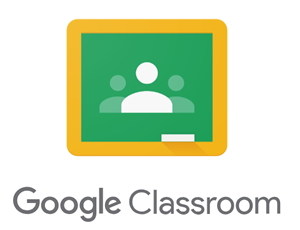 Google Classroom is a simple form of a Learning Management System (LMS) that's widely used in grade schools. In comparison, here at UNI, most faculty use Blackboard to design and organize courses and provide activities and assessments for students. In K-12 schools, however, some other LMSs are used and one of them is Google Classroom! One of the biggest advantages of this tool is its seamless integration with other Google Apps, such as Google Docs or Google Forms, and YouTube.
Google Classroom is a simple form of a Learning Management System (LMS) that's widely used in grade schools. In comparison, here at UNI, most faculty use Blackboard to design and organize courses and provide activities and assessments for students. In K-12 schools, however, some other LMSs are used and one of them is Google Classroom! One of the biggest advantages of this tool is its seamless integration with other Google Apps, such as Google Docs or Google Forms, and YouTube.
The Purpose
The purpose of this activity is to help you step into the role of a teacher by organizing class materials and activities in Google Classroom, a tool you likely encountered as a student.
By creating these projects, you will:
- Experiment with creating a Learning Management System to organize assignments, manage assessments, and explore how it works from a teacher's perspective in hybrid learning environments.
- Explore various features of Google Classroom
- Play with the integration of Google Classroom with other Google tools to support student learning.
- Reflect on how you can use Google Classroom as a future teacher.
This project is aligned with the following standards:
These activities engage skills found in these units of the Google Educator Level 1 Training Connection:
- Unit 1: Save time communicating:
- What tools are available in the G Suite for Education
- How to pick the right tool for your objective
- Google classroom - Google training basics
Task
For this activity, you will organize some content and tools for your students in Google Classroom. Because you don’t have actual grade school students right now, you will add your group members as your students instead.
Steps:
(see the Resources box for the tutorials ==>)
1. Create a Google Classroom and name it.
- Notice the four main tabs on top of your Classroom: [Stream, Classwork, People, and Grades] you will be switching between the tabs depending what content you will be adding
2. Create the following elements: (all must be related to your unit theme):
- One Announcement [Stream tab]
- Click on the box that says “Announce something to your class”. Write a brief welcome message and description of the class, and the link to your Teacher Website. Click this link to see how
- One Assignment [Classwork tab]
- Create an assignment for your students, related to your unit theme.
- Provide them with instruction the learning outcomes (I CAN statements),
- Assign a due date and points
- One Quiz Assignment [Classwork tab]
- The quiz should have at least two questions.
- Each question should have an assigned value for the correct answer. Click this link to learn how ( Note: Google classroom assigns 100 points total by default. Make sure to adjust it to match points in your quiz)
- One Question
[Classwork tab]
- Create an opportunity for student interaction! Ask a discussion question to provoke students thinking and encourage them to interact with each other
- One Material [Classwork tab]
- Add materials and learning resources to your Classroom.
- Include a Hyperlink, YouTube video, and image(s) to support your students' learning. Click to learn how.
- Topic
- Organize your classwork into topics. Use the Topic button to create headings and visually divide the content. One of the topics must be the name of your unit theme. (Hint: You can drag and drop already created items under the created topics.)
3. Collaboration:
Objective: To understand both the teacher’s and student’s perspectives in Google Classroom.
- Role-Play Setup
- Most likely you will add your teammates, but anyone with uni email can join your classroom as a student. The requirement is that you can show each other your views as a teacher and student.
- Pair up with with someone willing to be your student
- Add your students to the Classroom [People tab].
- Student action
- complete your quiz, and an assignment
( This does not have to be done thoroughly. The focus is on understanding the mechanics and settings of Google Classroom)
- Teacher Review
- grade the completed assignments and quizzes.
- observe how the grades and feedback appear from the student’s perspective
This should help you and your peers get a comprehensive view of how your actions impact students in Google Classroom.
A convenient feature to notice: Notice in a Classwork tab auto-generated link to Google Meet, Calendar, and Class Drive specific to each class created in Google Classroom. While we do not have any requirements to use them in this activty, they may be handy management tools in your future work.
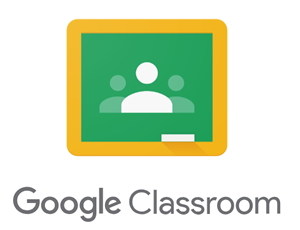 Google Classroom is a simple form of a Learning Management System (LMS) that's widely used in grade schools. In comparison, here at UNI, most faculty use Blackboard to design and organize courses and provide activities and assessments for students. In K-12 schools, however, some other LMSs are used and one of them is Google Classroom! One of the biggest advantages of this tool is its seamless integration with other Google Apps, such as Google Docs or Google Forms, and YouTube.
Google Classroom is a simple form of a Learning Management System (LMS) that's widely used in grade schools. In comparison, here at UNI, most faculty use Blackboard to design and organize courses and provide activities and assessments for students. In K-12 schools, however, some other LMSs are used and one of them is Google Classroom! One of the biggest advantages of this tool is its seamless integration with other Google Apps, such as Google Docs or Google Forms, and YouTube.